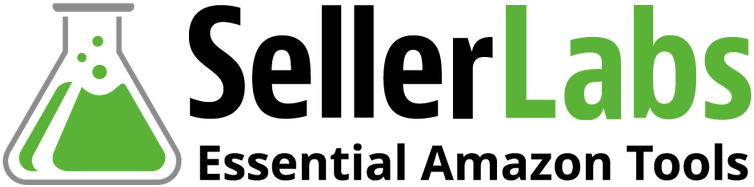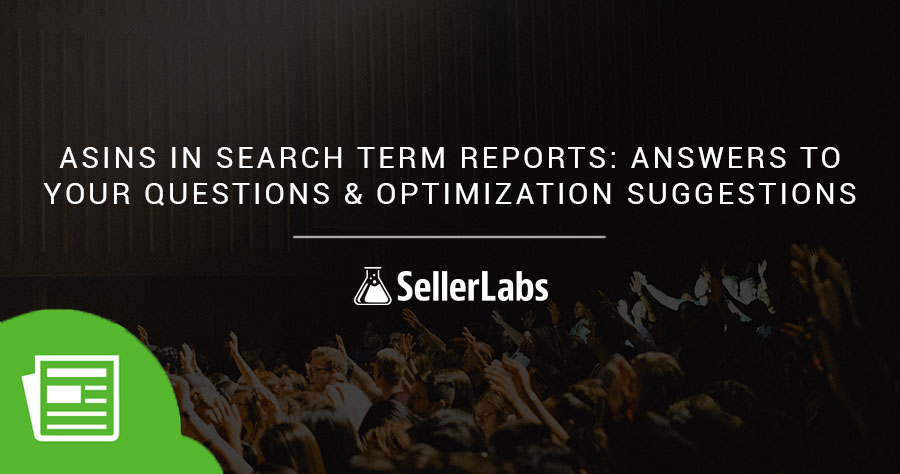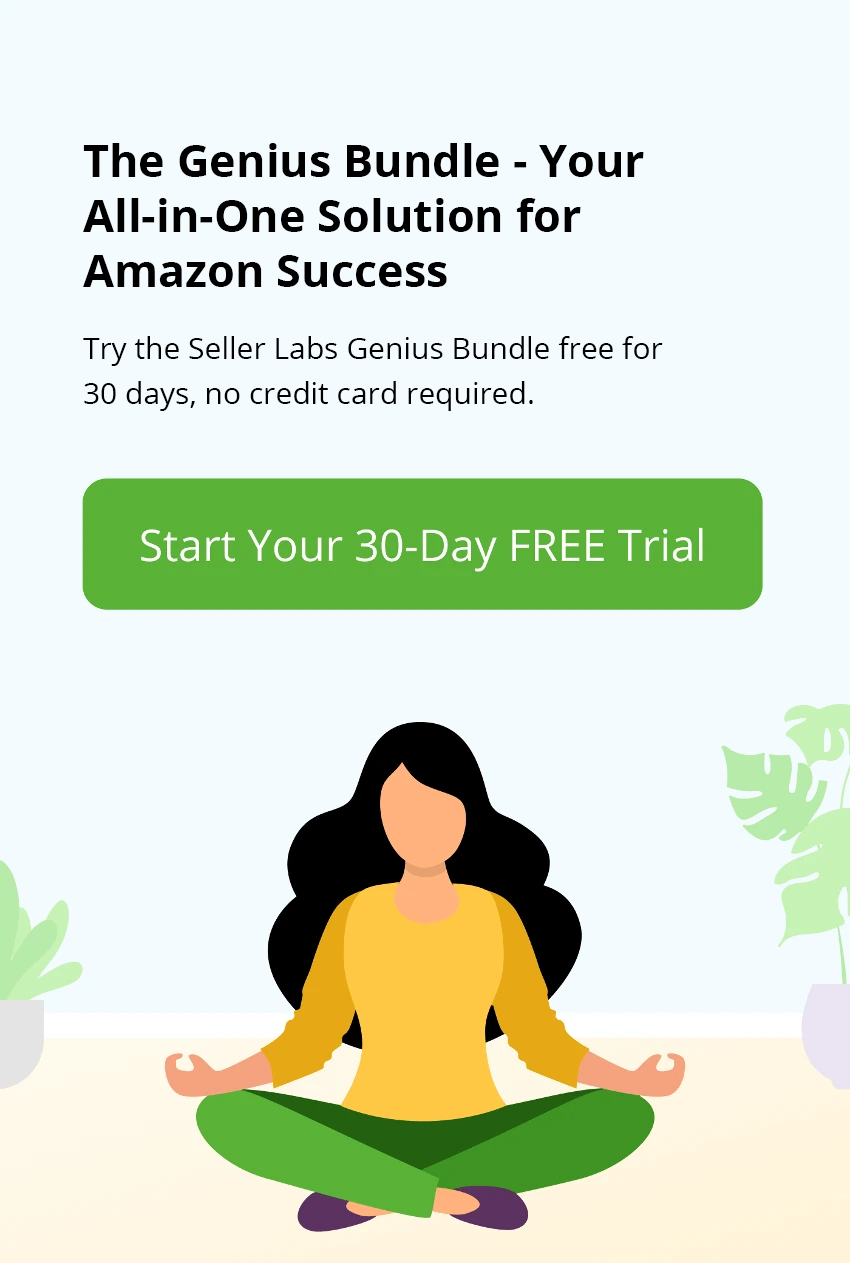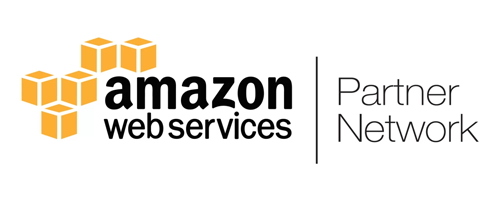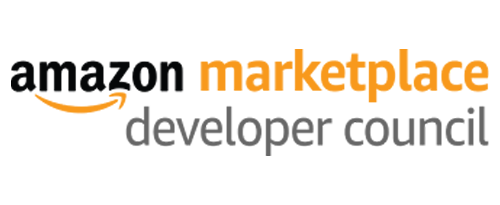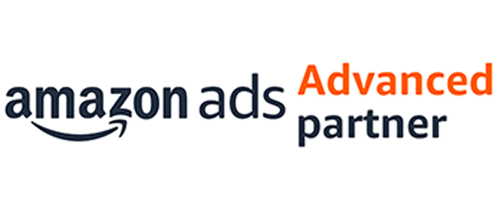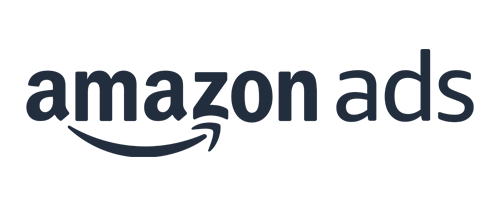One topic we’re often asked about is about ASINs appearing in the Search Term report within Amazon’s Seller Central and the Ignite application. In this Q&A post, I’ll set the record straight on what’s up with these seemingly odd so-called search terms and I’ll explain how you can use them to your advantage.
Q: The Search Term report is supposed to show the words that shoppers input into the Amazon search field when trying to find a product. Shoppers don’t search by ASIN, so why are there ASINs in my Search Term report?
A: ASINs in your report are the result of one of your Sponsored Products ads appearing on some other product’s detail page and the shopper clicking on your ad there. The ad that was shown and clicked is from an auto-target campaign where Amazon has provided the keywords.
Learn More: Why ASINs Are Displayed In Amazon Search Term Reports
Q: Why some ASINs instead of search terms? More specifically, why an ASIN and not the search terms that the user entered to get to the first ASIN’s detail page before he or she clicked my ad?
A: Not all product detail pages (and, by extension, the other products are shown on them) are derived from internal Amazon.com user search inputs. A lot of traffic comes from external links, including:
- Organic search results generated by sites that index Amazon listings (Google, Bing, etc.)
- Amazon Associate websites and links (affiliates)
- Social media links such as those from Facebook, YouTube, Twitter, and others
- Content from any other websites such as price comparisons, product reviews, etc.
- Other non-search related pages on Amazon
- Amazon’s various emails to buyers
These external sources don’t come from Amazon search terms but Amazon has to associate them with something, hence the ASIN.
Q: Okay, but can I just delete these ASINs from my downloaded Search Term report then? It’s a pretty big spreadsheet already.
A: I know that Seller Central reports can be cumbersome. If you want to get your report a little more under control, sort by the Search Term field so you can isolate the ASINs (they are almost always the alphanumeric entries starting with “b”). Cut these out and add them to a new spreadsheet called “ASINs to Research.”
Q: Okay so now I have a new list of ASINs for products that aren’t mine? What gives?
A: These ASINs indicate that your product was shown on the other product’s detail page because Amazon is, for some reason, connecting your product with the product attached to the other ASIN. Something between your listing information and that of the other ASIN is telling the Amazon algorithm that the shopper who searched for one might be interested in the other.
Here’s an example: Say you sell dog sweaters (love dogs, not judging). A shopper Googles “dog sweaters buy argyle.”
The user clicks that top listing and is taken to
https://www.amazon.com/Chilly-Dog-Classic-Argyle-Sweater/dp/B007WAJLXS (notice that there are no keywords in the URL, just the title and the ASIN getting passed to Amazon). Once the user gets on the page, he or she sees tons of other cute dog sweaters and clicks on one of those listings (let’s say https://www.amazon.com/dp/B073HYW8SW/ref=sspa_dk_detail_0?psc=1, which happens to be your Sponsored Products ad listing).
What got the user to your page isn’t an Amazon search with user search terms matching your keywords. What got the user there was another product’s listing derived from a search engine followed by the user clicking that result and landing on a product detail page followed then by the user clicking on your Sponsored Products ad that Amazon was showing on that page. And that is why the ASIN for the first product is considered the referrer or “search term.”
Q: I get that the referral has to be assigned to some kind of linking and tracking, but what’s really going on? What’s connecting my product to that other ASIN?
A: There is something in your listing and that other ASIN’s listing that Amazon has linked, some connection that the algorithm has made between keywords. This can be a good thing or a bad thing, but now that you understand why it’s happening, you have the power to leverage it as an advantage. Here’s how: Check the other ASIN and see what’s going on and if the connection between your product and that other ASIN makes sense.
Q: Okay, if these ASINs that belong to my competitors are so valuable, should I add the ones that seem closely related to my own manual-target campaigns and bid on them?
A: You cannot add them as manual-target keywords. They are in auto-target campaigns only and what Amazon sweeps up in those searches. By the same token, you cannot set ASINs as negative keywords. However, you can use Scope to research those ASINs and make the keywords that you find there into manual-target bids or negatives. And you should do just that.
Key Takeaways
- Don’t toss the ASINs in your Search Terms report! You can work these ASINs to optimize your own listings by picking up competitor’s keywords and making negative any keywords that are costing you because they are bad matches.
- Use both art and science to optimize your listings based on this newly discovered ASIN gold:
- The Art: Look at those listings for the other ASINs. Notice bullet points, images, reviews, Q&A, etc. Pick up pain points in competitor’s listings and incorporate them into assets in your own listing. Example: Competitor’s listing has a few reviews saying that the dog sweater shrinks to mouse-sweater size after one wash. Revise your listing and add a bullet stating the washing instructions and that you offer a guarantee should the user buyer be unsatisfied. Or if you see that a competitor has lots of high-quality pictures of happy pups wearing their sweaters, consider investing in professional photos for your listing. With some practice reading competitor listings, you’ll get a good feel or what shoppers want to see in a listing and optimize yours accordingly.
- The Science: Use Scope to dig deep into the keywords of your competitors and adjust the keywords in your listing (keeping in mind that title carries the most weight followed by bullets). This will help to optimize the organic ranking aspect of your listing. But don’t stop there. Work your Sponsored Products ads manual-target campaigns based on what you’ve picked up. Add strong keywords, pull back on low performers, move keywords from match-type groups. Throw duds into negatives. Amp all of this up by putting a campaign into Ignite and taking Ignite’s suggestions.
Go Forth! Final Words and Resources Just in Time for Holiday Sales
There is so much room for optimization to both product listings and ad campaigns. With Black Friday just around the corner, why not put Scope and Ignite to work for you right now and see how you can improve your Q4 performance?
RESOURCES
- Scope: Learn more about Scope and how this powerful tool allows you to see the estimated sales a keyword has generated for an ASIN in the past 30 days as well as costs and profitability and so much more that will help you make great business decisions about existing products and opportunities for new ones. If you like it (and I think you will), get the super-powerful full version.
- Ignite: Seller Labs believes in the power of Sponsored Products, but we also know that Amazon’s campaign-management interface can be cumbersome and the reports can be delayed and they often require advanced knowledge of Excel. We’ve made all of that so much easier. Learn more about Sponsored Products advertising with our free Mastering Amazon PPC eBook, and while you’re at it, try Ignite free for 30 days!