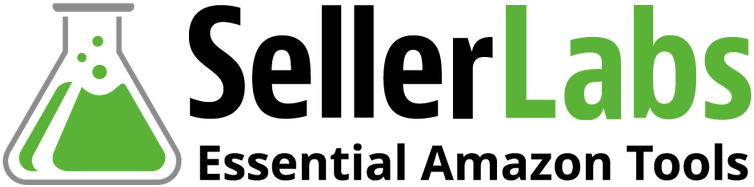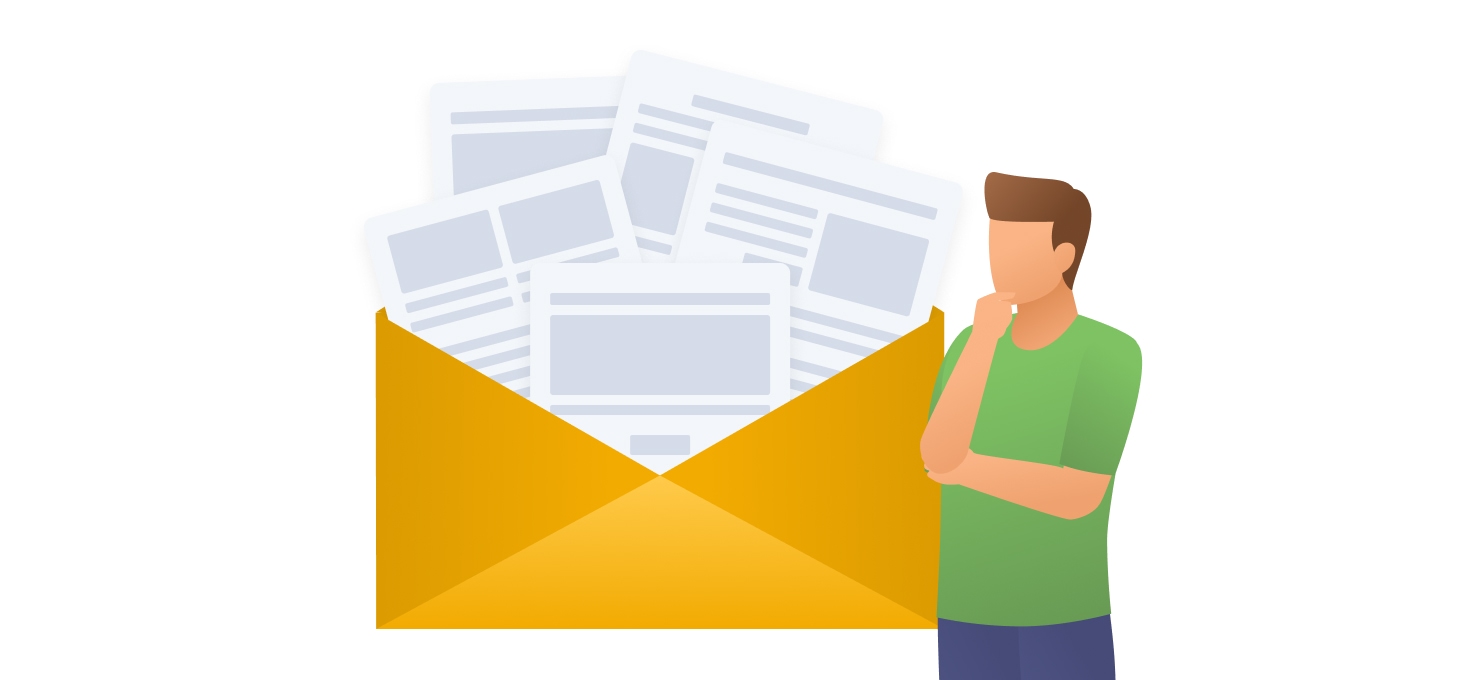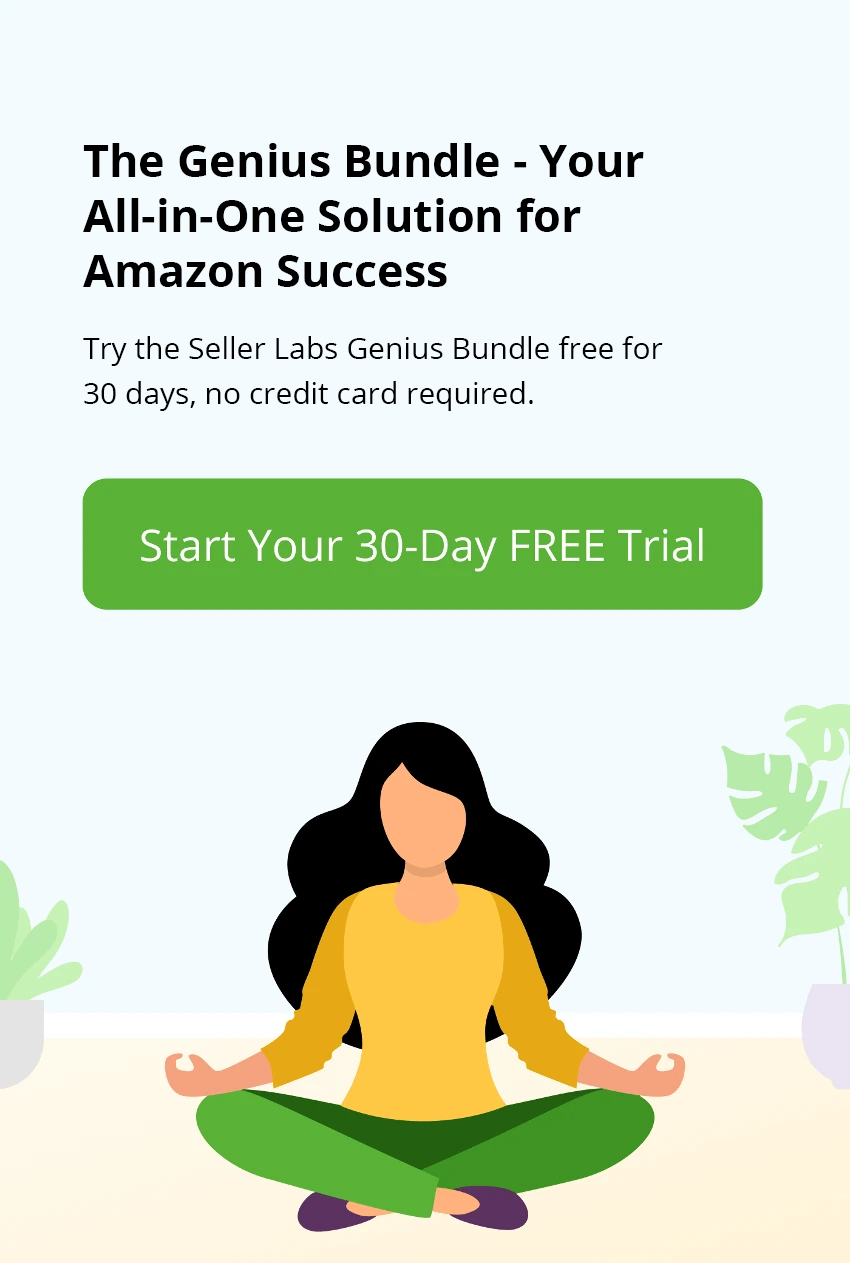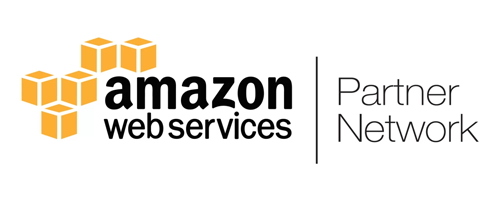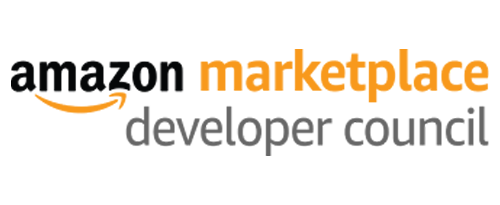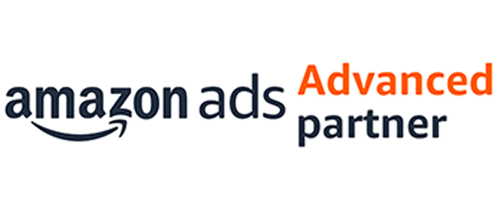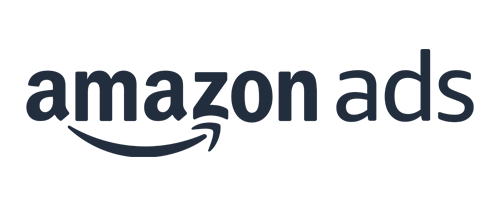The majority of Amazon sellers are familiar with Amazon’s strict policies and, therefore, particularly sensitive to any changes related to customer communications. Among the questions that worry them most of all are:
- Can I ask Amazon buyers to leave feedback and reviews for the products they purchase? If so, what’s the safest way to do it?
- What are the main rules of communication to Amazon customers?
- Do I need to follow any language and formatting rules to be compliant?
In this post, we’ll provide you with four different Amazon review request templates that are fully compliant with Amazon TOS and welcoming enough to make for positive online shopping experiences. They will help you earn brand loyalty and avoid account suspension.
Whether you’re starting from scratch, using an existing message, or modifying a template, you’ll have all the resources you need to create quality emails.
Ways to Create a New Amazon Review Request With Seller Labs PRO
Craft effective Amazon seller product review messages with ease using Seller Labs PRO Communication Center powered by Feedback Genius. There are even different ways to achieve success with the product review messages.
Use Amazon Product Review Request Template or Build Your Own
You will be able to select any of our pre-fabricated Amazon email templates for a quick start or start from scratch.
Getting Started
Sign in the Seller Labs PRO dashboard, move your cursor over to the left-side vertical navigation menu panel, and click ‘Communication’.
From the ‘Automated messages’ tab, click on the green ‘Create New Message Strategy’ button in the upper right corner of the screen.
Once the green button is clicked, you’ll see seven message templates from which to choose. You’ll want to focus on the first four for Amazon product review requests.
Copy an existing Amazon review request email template
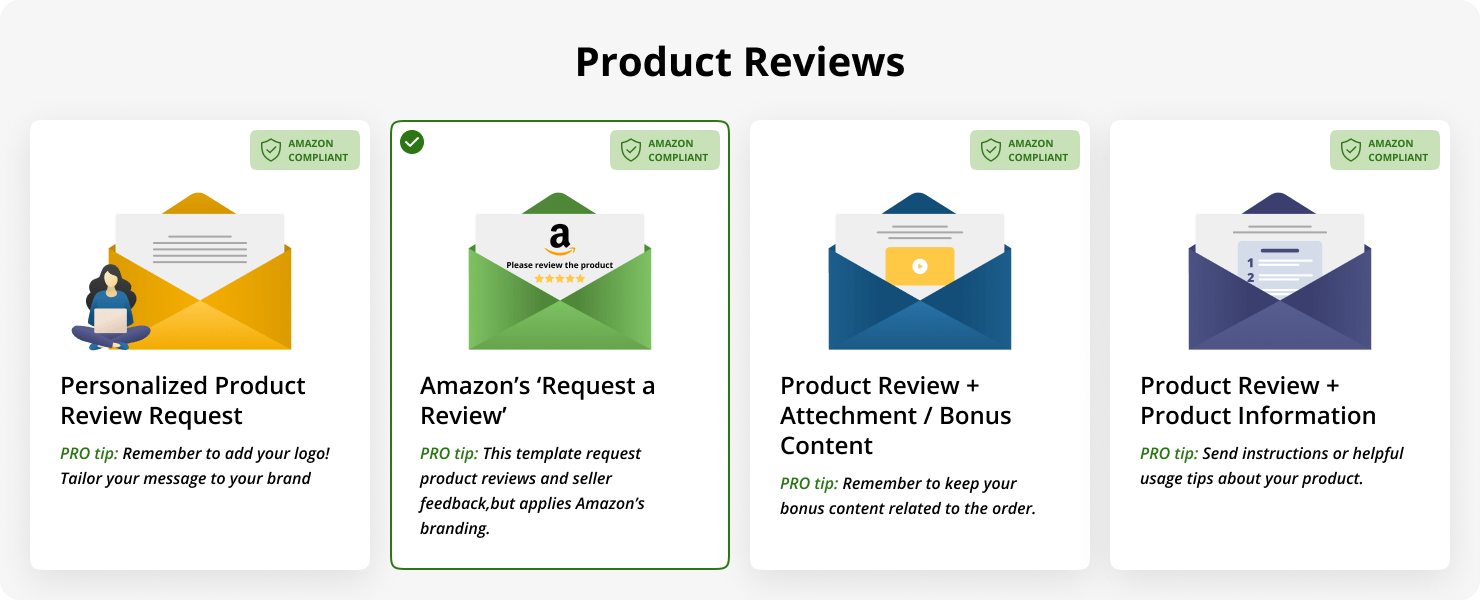
If you go for the first option, choose between one of our Amazon review request templates and press Continue.
Once a template is selected, you can preview the message, edit it to your needs (or leave the template as is), and update the send settings.
When you are done with the customization, click Save and Complete to commit the changes.
Note: You can use any of your other messages that you already created. Doing so copies all of the message’s content and pre-configured filters. From here you can customize the message further.
Create an email follow-up sequence from scratch
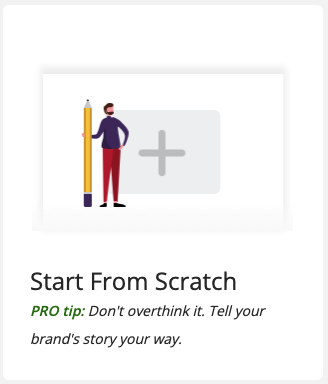
Finally, by selecting the ‘Start from Scratch’ option, you will be taken to a window with a blank message. From here, you can create content to your liking.
Customize your message title, email subject line, and set the message tags and separate them with a comma. Finally, choose the marketplace which you are going to sell your products on and tweak the send settings to your liking. Personalization and uniqueness can go a long way in product messaging and help to improve brand recognition and interest.
There’s an option to add attachments to your email and personalize your message with variables.
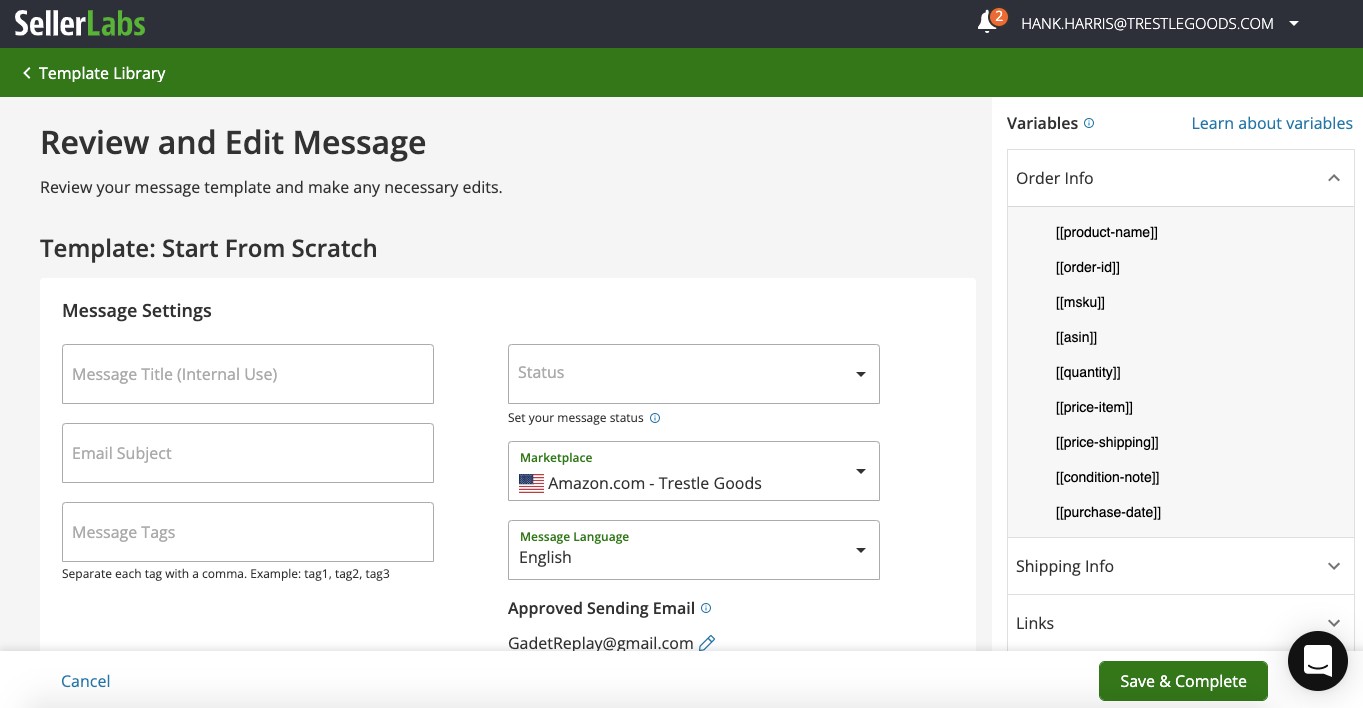
Before you start customizing your message body, make sure you rigidly observe Amazon’s rules for HTML tags and CSS attributes and comply with Amazon’s Seller Code of Conduct.
CHAPTER II Four Amazon Product Review Email Templates to Get Inspired
Review requests are normally sent as soon as your customer receives the product. Seller Labs PRO puts the power in your hands by giving you the flexibility to determine the condition that will trigger the message.
Below you’ll find four different product review request templates to help you tease out positive feedback and online reviews.
1. Personalized product review request template
This Amazon product review request email template allows you to tailor your message to your brand by adding your company logo, using custom variables, and setting up item filters to target your message to specific SKUs or ISINs.
You have an option to tweak the send settings and select when you want a review request to send, starting from immediately up to 30 days.
Seller Labs suggests that you should send your email 2 days after your product is delivered. See the template below and feel free to customize it to meet your brand’s tone of voice.
Email subject line:
Did Your [[product-name]] Arrive?
Hello there,
We see that your order was delivered. This is a courtesy follow-up to ensure your [[product-name]] is everything you hoped it would be!
We appreciate your business and want to make certain you are 100% satisfied. Please reply to this email if you:
– Have general questions about your product.
– Need help with **using/operating** your product.
– Have concerns or issues with your product.
Please contact Amazon via the Amazon website if:
– Your order has not arrived (Amazon handles shipping for us).
– Your package arrived damaged.
Customers value reviews written by other customers who purchased this product. We would appreciate it if you wrote a review that reflects your experience with [[product-name]]. You can follow the steps outlined [[product-review-link: on this page]] to submit your review.
Enjoy!
**Signature**
2. Amazon’s ‘Request a review’ automated template
This product review request template applies Amazon’s branding and is absolutely TOS-compliant.
Amazon FBA sellers can use this template to automatically request product reviews from their shoppers and, therefore, level up their positions in Amazon’s SERP.
Automated emails are sent within 4 to 30 days after the delivery date.
What are the benefits of this email template?
- It catches users’ attention with clickable stars, increasing the likelihood that a customer will leave a positive review;
- Removes the unsubscribed buyers, so as not to vex them unnecessarily;
- Personalizes the emails by including buyers’ names;
- Automatically translates into buyers’ preferred language.
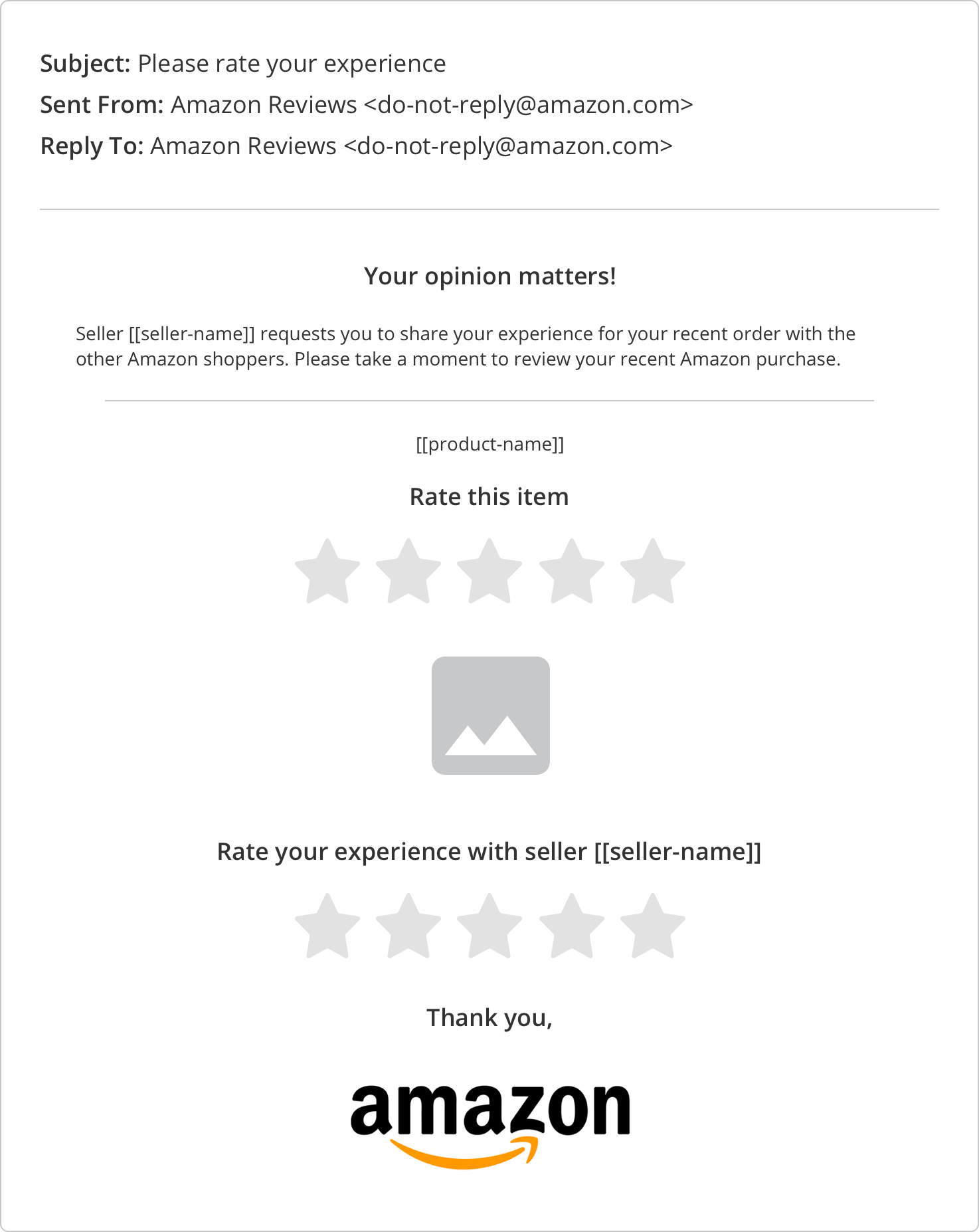
3. Amazon product review request template + Attachment/Bonus Content
This product review request email template allows you to entice your Amazon buyers with bonus content, such as eBook, PDF, or a definitive guide on any related topic.
Your email message can be sent immediately after marked ‘Out For Delivery’, or you can follow-up with your buyers as soon as the item is shipped, delivered, or returned.
Tip: Remember to keep your bonus content up-to-date.
Email subject line:
Your **Ebook/Instruction Guide/Recipe Book/Etc.** is Attached For [[product-name]]
Hello there,
As mentioned on our Amazon sales page, your **Brand Name** purchase includes a **type of attachment such as ebook, instruction guide/etc.**. We have that for you here. Simply click to download and save it to your computer or other device.
Inside, you’ll find:
**List 2 or 3 things that are included in the attachment such as “3 important steps to take before you use your new [[product-name]].”**
Once you read through the attachment, please feel free to reply to this email if you have questions or need assistance with your product.
**Signature**
P.S. If you have 2 or 3 minutes today, please leave a review that reflects your experience with [[product-name]]. You can follow the steps outlined [[product-review-link: on this page]] to
submit your review.
4. Product review request template featuring product information
This Amazon product review request template will allow you to send an instruction and other usage tips about the products you sell.
It will help you create an improved user experience, build trust, and make customers more likely to stick around.
You can send the notification only if the delivery takes less than X days, or send the message right after the product is shipped or returned.
There’s an option to filter items by SKU, fulfillment channel, price, and other criteria. This all helps make the automated emails more targeted and personal.
Email subject line:
Helpful information about your new [[product-name]]
Hello there,
Thanks for your recent order.
Before you use your new [[product-name]] for the first time, take just a moment to read these **instructions/safety guidelines/usage tips/helpful hints/etc.** They will help ensure you have the best experience possible.
**INSERT INFORMATION YOUR CUSTOMERS NEED TO KNOW RIGHT AWAY BEFORE USING THE PRODUCT.**
**This might be clarification on issues many customers get confused about, feature use tips, etc.
Examples include:
Be sure to wash your new water bottle in hot water and rinse it thoroughly before drinking from it to eliminate the plastic taste.
The brackets on your car storage bag may not line up with your headrest posts. This is not a defect. Simply turn the brackets until they align with your headrest.**
Once you follow these simple steps, you’ll be able to use your [[product-name]] and all its features to the fullest.
Have questions? Simply reply to this email and we’ll respond quickly with the answers you need.
Enjoy!
**Signature**
P.S. We would appreciate it if you wrote a review that reflects your experience with [[product-name]]. You can follow the steps outlined [[product-review-link: on this page]] to submit your review
On top of that all, Seller Labs PRO allows sellers to set up and send Amazon feedback request templates. These automated emails will help you easily acquire positive feedback on Amazon, improve seller rating, and strengthen your brand identity (but that’s a conversation for another day!).
Additional Reading:
Over to You
Let us know if you have Amazon product review request email templates that are working well for you. We’d love to share them with the Seller Labs community.
If you have any questions or concerns about other features of Seller Labs PRO, please contact our customer support team at 404-909-8251 from 9AM to 5PM ET, Monday – Friday. Thank you!