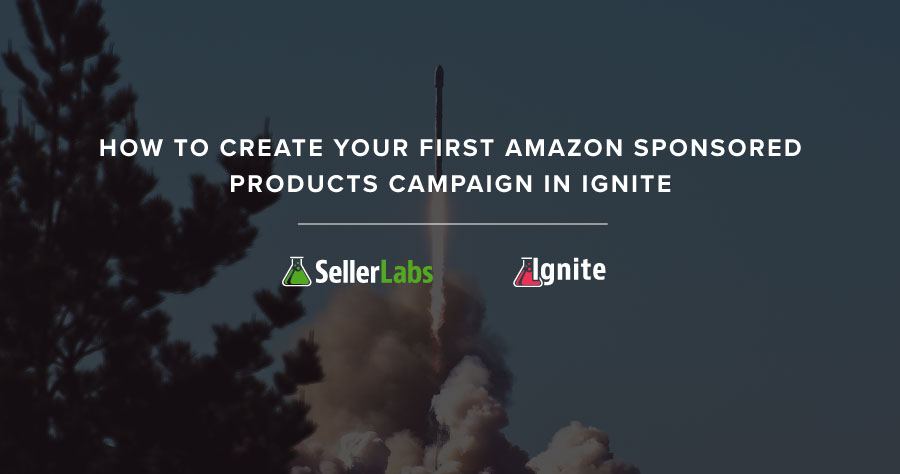How to Create Your First Amazon Sponsored Products Campaign In Ignite
Creating an Ignite managed campaign only takes a few minutes, plus most of the guesswork is already done for you. Ignite managed campaigns will provide you with simple campaign organization, valuable keywords, ACoS targets and more. In this post, we’ll discuss how to create your first Amazon Sponsored Products campaign in Ignite. Let’s get started!
Ignite Sponsored Products Campaign Creation Process
Step 1 – Login
Login to Ignite.
Step 2 – Products
Click Products.
Step 3 – Campaign Type
Choose your campaign type. Either create an Ignite Manage Campaign or create a normal auto- or manual-targeted campaign.
Step 4 – Find Your Products
Search for the products you want to advertise. You can add multiple products to a single group.
Tip: Select one product with its variations per campaign. Ignite will automatically add all of the variations once you pick a product.
Step 5 – Campaign Naming, ACoS Goal, and Daily Budget
Give your campaign a name, set a target ACoS and choose targeting type—you can choose auto or manual targeting. Select a daily budget if you create a manually targeted campaign. Then click Next.
Step 6 – Campaign Ad Groups
Create your ad group(s). An Ignite suggested ad group will give you one targeting type—broad, phrase and exact. You can also select a manually defined ad group. Within the Ignite suggested ad group, you will need to set a default bid for each ad. Click Next.
Step 7 – Select Your Keywords
Add your keywords. Ignite will automatically suggest top-performing keywords—for Amazon.com only—based on your ASIN. Ignite will pre-select keywords for either broad, phrase and exact ads, or not select them altogether. All duplicate keywords will be removed.
Step 8 – Review and Confirm
Confirmation. Review your campaign name, target ACoS, advertised products, daily budget and default bid, ad groups, and your keywords. Once you’ve reviewed your campaign—and everything looks correct—click Create Campaign.
Final Note
All of the information within Ignite is synced to Amazon Sponsored Products. What you see and create inside Ignite will be displayed in Amazon’s Campaign Manager and vice versa. Please, give your campaigns at least 48 hours to become populated with campaign data.
Contact our support staff if you encounter any roadblocks while creating a campaign.