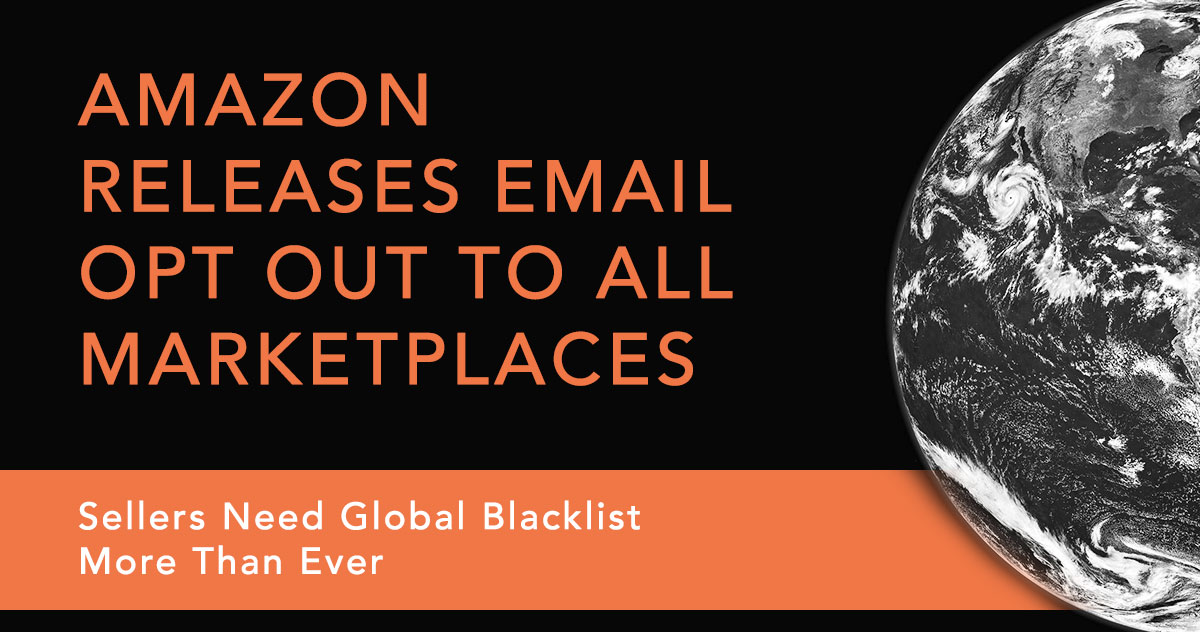Amazon Releases Email Opt Out to All Marketplaces—Sellers Need Blacklist More Than Ever

Last year Amazon started allowing its buyers to opt-out of third-party seller email communication for the US marketplace. Those of you who sell in the US probably remember this or are already familiar with the effects this change caused.
However, Amazon recently launched this same option for buyers in all other marketplaces. So, if you’re selling in marketplaces outside of the US, you will need to pay attention.
The Blacklist: Early 2017
As a refresher, Amazon shoppers did not have the option to opt-out or stop receiving order-related messages from sellers, until Amazon added this option deep in the buyers’ communication preference settings. With the release of this update, buyers were given the option to unsubscribe from Buyer-Seller Messaging.
But what you might have noticed was a sudden (and inconvenient) onset of bounce-back notifications in your inbox. This is because a message had failed to be delivered to the recipient (buyer). For every message that you tried to send to a buyer that had opted out, you received a bounce-back email.
Sellers still had the option to follow up with opted-out buyers. You could do this workaround by including “[Important]” in the subject line of a message. Sellers could also click the buyer’s name on the Manage Orders page in Seller Central then select “Additional Information Required” as the subject of the message.
The Blacklist: Early 2018
Amazon still allows buyers to opt-out of receiving emails from third-party sellers in the US; it has now released this same functionality in every marketplace.
So how can you avoid sending messages to sellers who have opted out of Buyer-Seller Messaging? Simple. With the Blacklist feature in Feedback Genius.
It is still permissible to message buyers to request seller feedback and product reviews. You will not be penalized for attempting to send messages to opted-out buyers.
What is the Blacklist?
Feedback Genius users have always had the option to add buyers to their individual blacklist (and vice-versa), but this blacklist was specific to each seller, so every seller had a different list of customers that could not receive messages.
The Blacklist, on the other hand, combines all of the individual blacklists into one large, unified blacklist that applies to all sellers using Feedback Genius.
How the Blacklist Works
Let’s say Seller A adds Buyer 1 to their individual blacklist. This means that Seller B can still send messages through Feedback Genius to Buyer 1. Conversely, if Seller A adds Buyer 2 to the Blacklist, Seller B will not be able to send messages to Buyer 2, nor will Seller C, and so on.
Why is this helpful?
Because the more buyers that are on the Blacklist means fewer bounce back messages and fewer messages that will result in a delivery failure.
How Buyers Are Added to the Blacklist
First, and most important since this one requires action on your part, is the auto-forwarding option. Remember the bounce-back notification emails we mentioned earlier that you are receiving for every message that failed to be delivered? You can set up a forwarding rule in your email client to send those to our Blacklist.
Gmail is the most popular email client among our customers, but the instructions are very similar for other email clients, as well. This is how it works:
- A buyer opts out of seller communication in their Amazon settings
- That buyer then places an order from you
- You attempt to send them an automated message through Feedback Genius
- You receive a bounce back email notification that your message failed to be delivered
- That bounce back email gets forwarded to Feedback Genius via the forwarding rule that you set up
- Feedback Genius identifies the buyer information from the bounce back email and adds the buyer to our Blacklist and…
- TADA! Feedback Genius will prevent any messages from being sent to that buyer from any seller going forward
To put that in the context of our earlier example, if Buyer 1 has opted out of receiving seller communications, then places an order from Seller A, if Seller A has set up the auto-forwarding feature, Buyer 1 will get added to the Blacklist. Then when Buyer 1 places an order from Seller B, Feedback Genius will not attempt to send the buyer a message.
Buyers can also add themselves to the Blacklist by way of the unsubscribe link at the bottom of every message that Feedback Genius sends. Upon clicking “unsubscribe,” buyers have the option of unsubscribing from messages from that particular seller (this adds them to that seller’s individual blacklist), OR unsubscribing from messages from all sellers using Feedback Genius, which would add them to the Blacklist.
Lastly, Feedback Genius’s Blacklist is smart enough to recognize repeat offenders. This means if a buyer has unsubscribed from three or more individual sellers, Feedback Genius will automatically add that buyer to the Blacklist. We believe it is safe to assume that if a buyer has unsubscribed from three sellers, they probably don’t want to be solicited by any seller.
Moving Forward with the Blacklist
Again, the reason this matters to you is that action is required on your part to set up the auto-forwarding feature in your email client, which is the single largest contributing method for adding buyers to the Blacklist. The more sellers that use this feature, the larger the Blacklist will be. All Feedback Genius users benefit by not attempting to message buyers that have opted out of receiving messages.
For those of you selling in the US, buyers have had the option to opt-out for a while, but it is not too late to set up auto-forwarding and take advantage of the Blacklist! As for sellers in other marketplaces, this option is new to buyers, so get ahead of the game and set up auto-forwarding to avoid annoying bounce-back emails and ensure a high message delivery success rate.

Maria is an SEO Content Specialist at Seller Labs. Once captured by digital and content marketing in her student days, she keeps living and breathing it ever since.