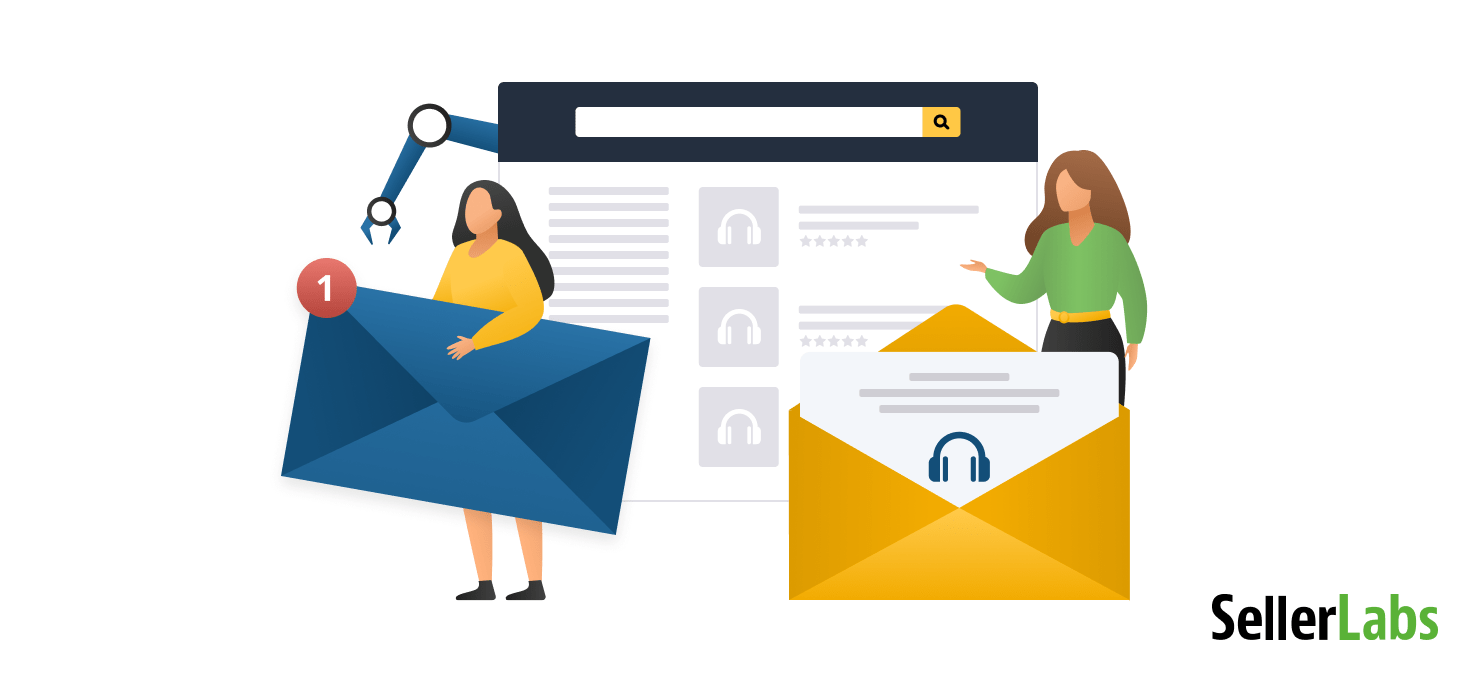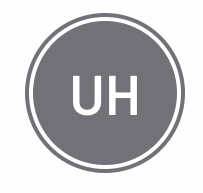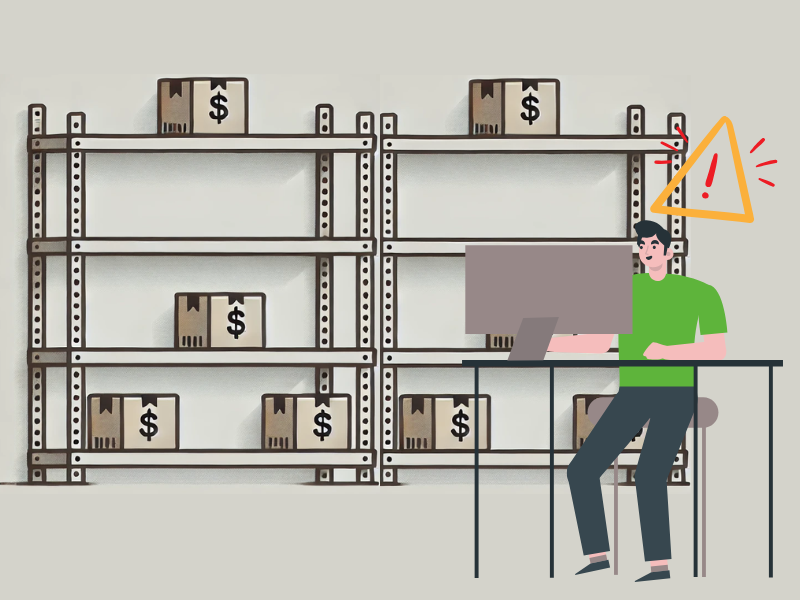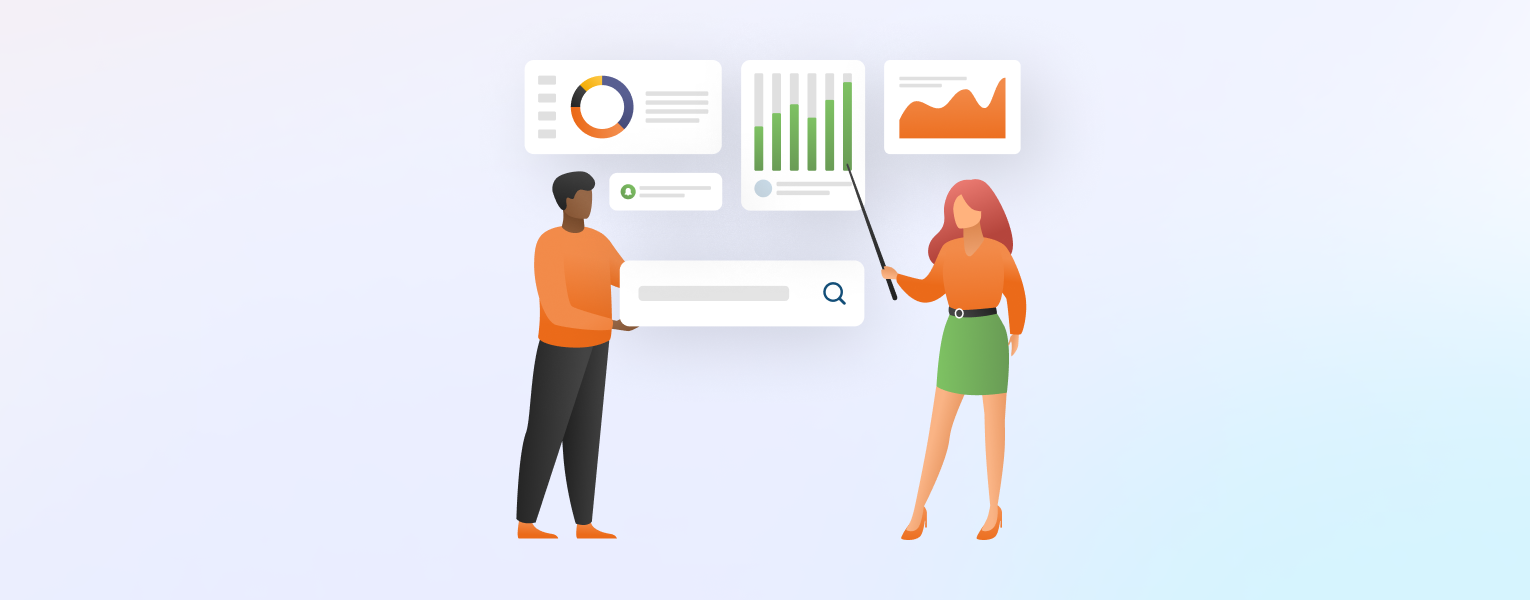5 Tips On Getting Started With Improved Amazon Email Automation Tool by Seller Labs

Amazon email automation is a game-changer for sellers who are working on building their brand reputation on the Amazon marketplace.
Not only does it free you from daily mundane tasks, but it also allows for more strategic communication with your customers, making your efforts to get reviews and feedback and boost your brand reputation more efficient and effective.
In this article, we will explain what Amazon email automation is, how it works, and share tips on how to succeed using it.
What is Amazon Email Automation?
One of the top concerns for many Amazon sellers is getting more reviews on their product listing pages.
Email automation for Amazon is a third-party tool designed to automate the process of sending out review requests to customers who have purchased your products.
Without automation, sending review requests through Amazon’s messaging system can be a time-consuming, manual process. Inside Seller Central, you have to visit every single order detail page and click on the “Request a Review” button. Once you’ve done it, Amazon sends a pre-written email to your customer that you cannot customize in any way:
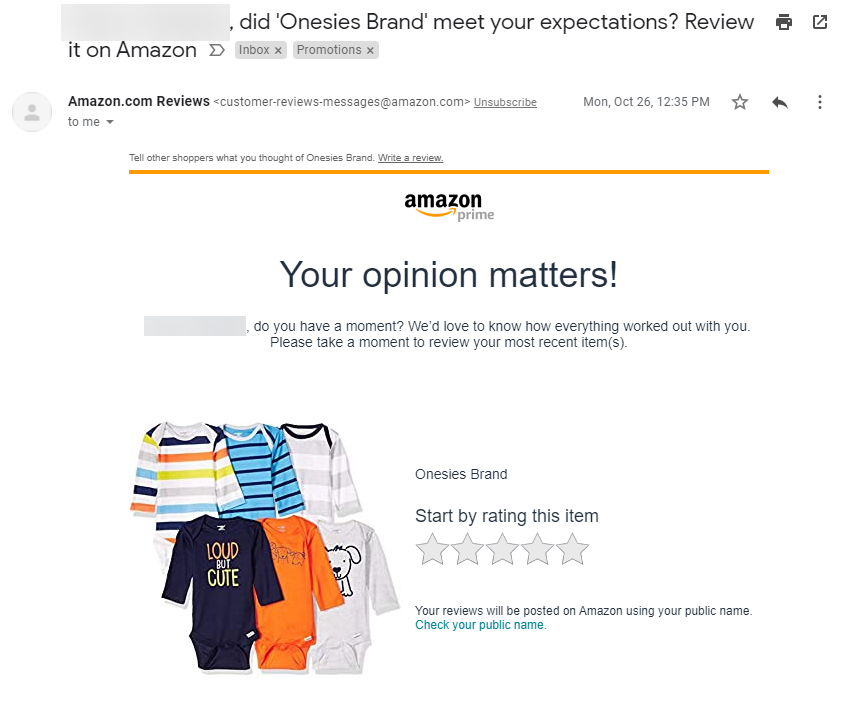
For busy sellers with many orders in their accounts, clicking through every order is not the best use of their time. Email automation solves that.
Email automation for Amazon is available through a third-party service like Seller Labs PRO Communication Center (formerly Feedback Genius). After you set it up, it runs automatically and sends pre-configured customized follow-up emails asking for feedback and reviews. No more repetitive manual clicking at each order within Seller Central!
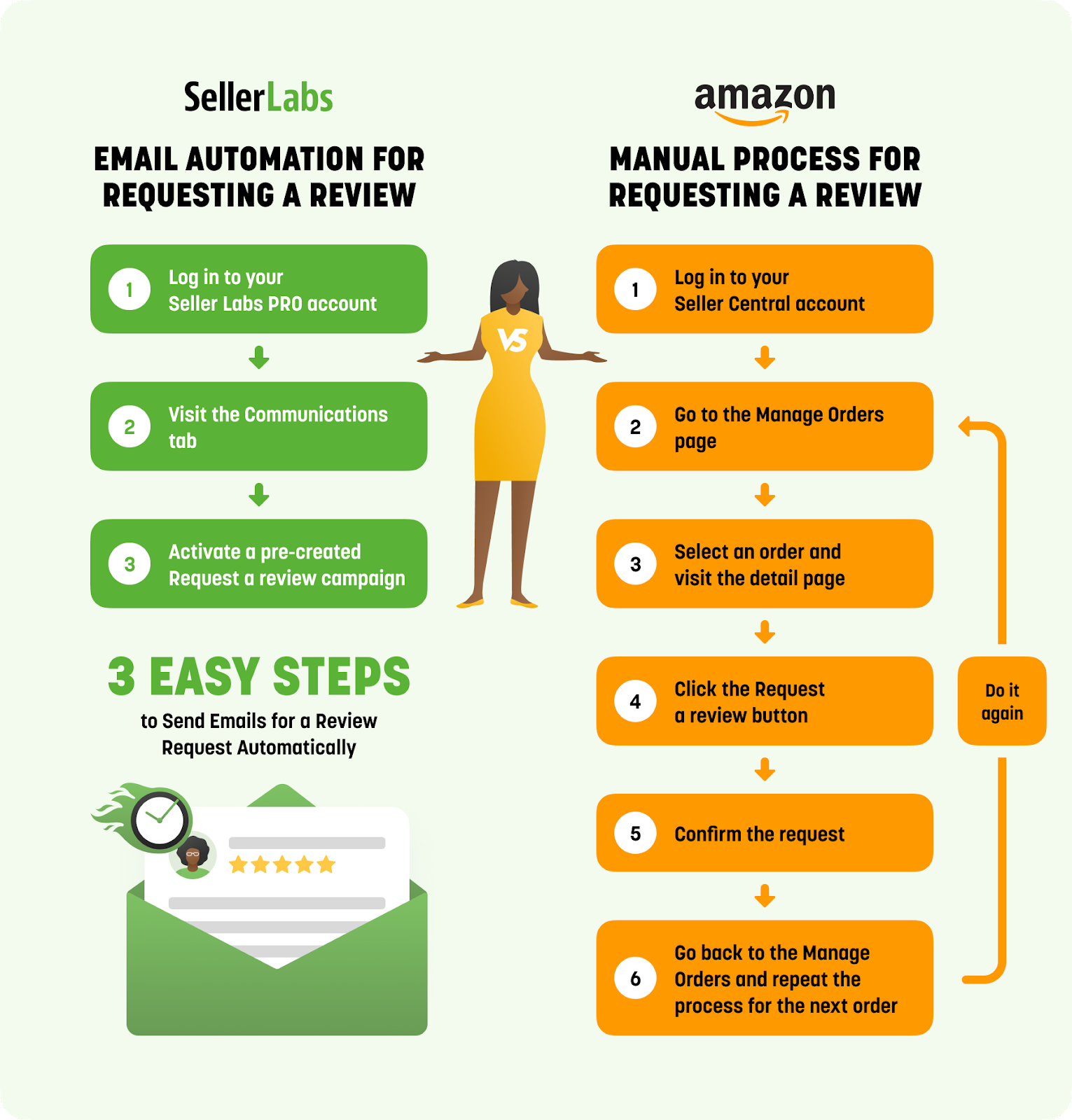
Why Use Automation for Sending Seller Messages?
When building a brand on Amazon, there are things that you are in direct control of, like creating quality product photos, well-crafted A+ Content, and writing great key product listing content, and things that you have limited control of, like your product reviews.
Product reviews left by peer shoppers are the most influential purchase driver on Amazon, as 84% of buyers trust online reviews as much as personal recommendations. That makes them the key component of your brand’s reputation.
Email automation allows you to increase the review count easily by streamlining the process of requesting product reviews and feedback:
- Ensure every order gets a message. With an automation tool, you can make sure all retail-ready products have a message ready to trigger in the event of a sale, thus maximizing the reach and your chances of earning reviews and feedback.
- Save your time. Automating review requests frees up much of your valuable time that can be spent on other areas of your business, like marketing and product growth.
- Communicate strategically and proactively. Email automation tools come with advanced features that enable you to take a proactive approach to building a relationship with customers.
Sending automated messages to buyers is the most efficient way to earn more reviews and strengthen your brand reputation on Amazon.
5 Tips For Email Automation Success
First things first, how do you start using email automation?
Connect your Seller Central account to a third-party automation service like Seller Labs PRO, then ensure your approved sender email is correct. That’s all. Setting up Request a Review Automation is as simple as that. Now you are all set and ready to begin harnessing the power of Amazon email automation.
Follow these tips to create the best opportunity to earn more reviews and build your brand.
Tip #1: Stay Compliant With Amazon ToS
Automation tools like Seller Labs PRO come with pre-configured message templates that you can use to your advantage.
Having the templates allows me to spend time on higher priorities rather than having to type them out each time.
While saving time looks like the most obvious benefit of using message templates, that’s not the only reason why they were made.
On Amazon, unless you are savvy in the Buyer-Seller Messaging Guidelines (BSM guidelines), writing an email from scratch can put you at risk of breaking Amazon ToS, which can lead to suspension of your Seller account. Using message templates by Seller Labs saves you from that trouble as we keep them updated to constantly changing Amazon ToS.
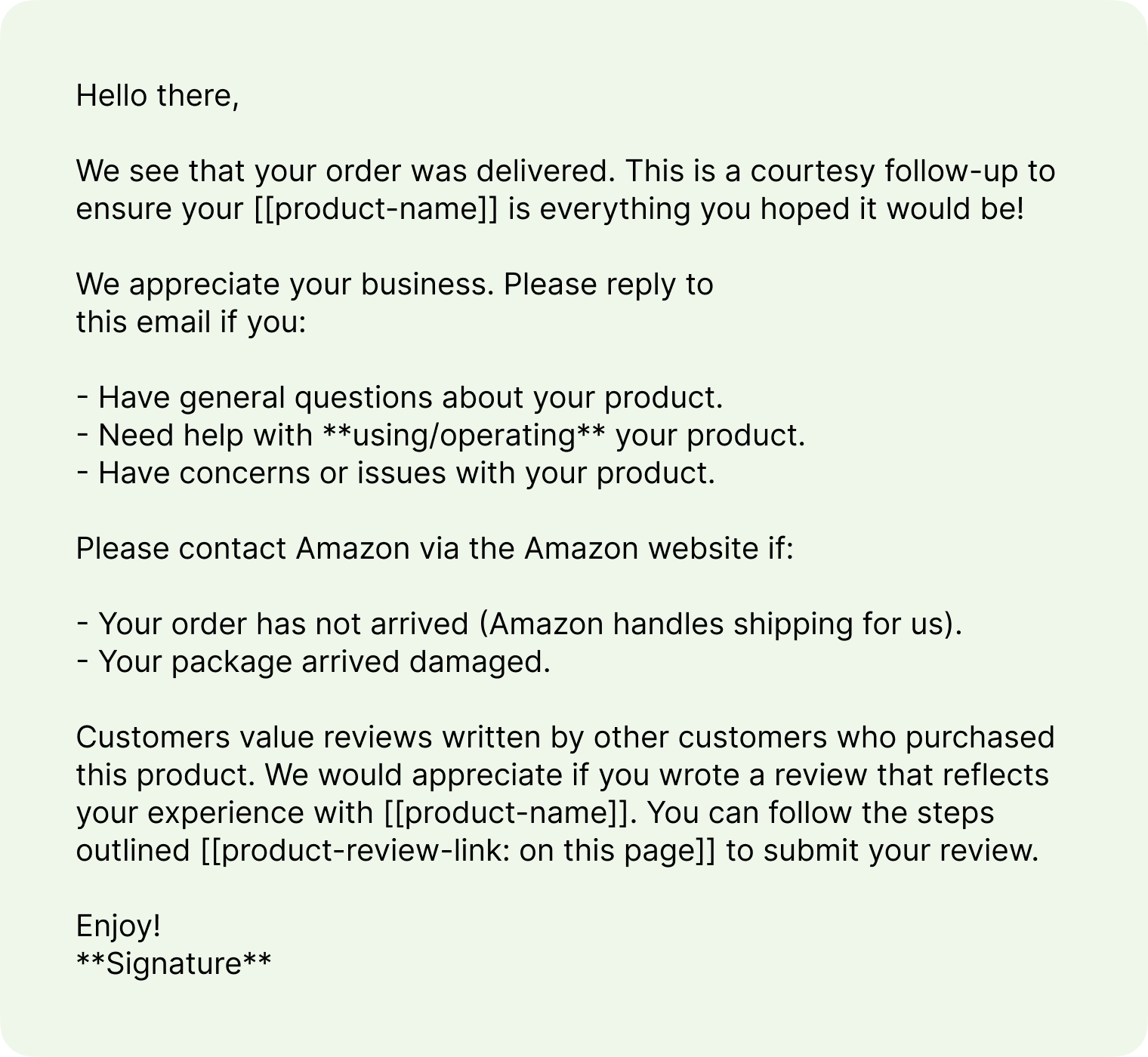
But despite Amazon’s strict limits on buyer-seller interactions, you can still be strategic with your messaging in building your customer loyalty. Seller Labs PRO can be just the right tool for that!
Each of the seven email templates is designed for a specific purpose and can be used to run a separate campaign. Depending on the communication strategy you want to apply, pick the one that fits best. For example, if you want to send your customers a digital recipe book to complement their order of Russell Hobbs All In One Cook Pot, then go with one of the “Review + Attachment” templates:
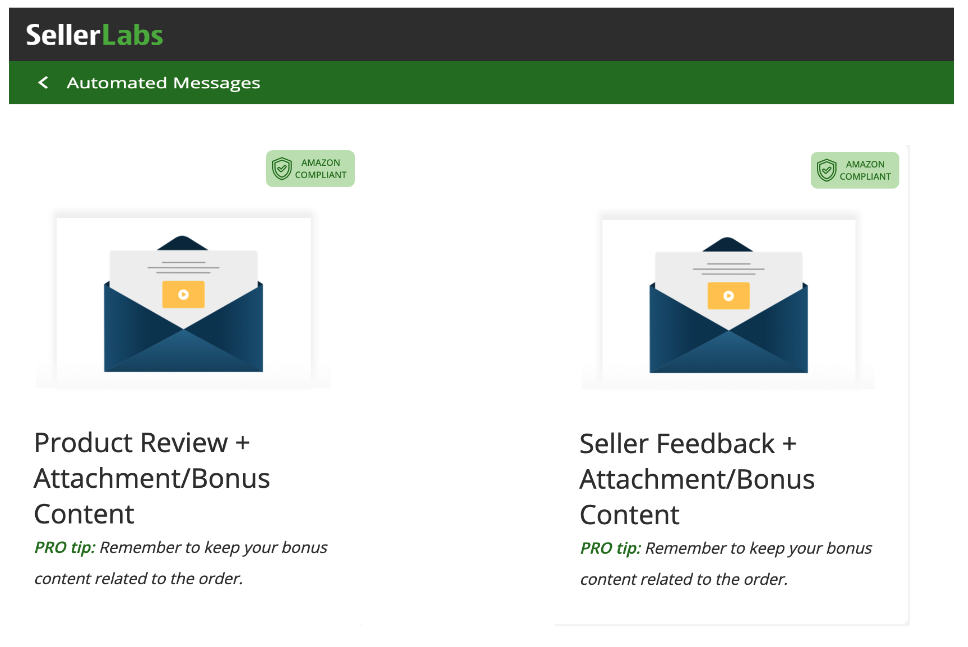
Be mindful about the content you include in the attachment. Though we do our best to keep your messages compliant, some things cannot be detected by our screening, such as using incentives or suggestive language in the attachment.
Here is a list of what can and cannot be detected by most email automation tools:
| Seller Labs PRO Can Detect: | Seller Labs PRO Cannot Detect: |
|---|---|
GIFs & emojis | Intent of your message |
Use of the words “gift cards” or “promotion” | Grammar or spelling errors |
Non-secure URLs | Logos with URLs |
Encrypted email addresses & phone numbers | Content & style of attachments |
Send dates greater than 30 days from order completion/delivery | Multiple messages per ASIN |
By and large, you are still in control of and remain responsible for the content of your email. Our top advice here is to occasionally check out the BSM guidelines to avoid unintended violations so that you’re aware of the rules since the Amazon team updates it regularly.
Tip #2: Customize the Message to Your Audience
Email customization will help you make your emails more relevant, user-friendly, and visually appealing, showing your customers that you care.
Use variables to make emails easy to navigate. Email variables are placeholders for information in a template that automatically fills in information based on the buyer’s order. For example, placing the [[order-id]] variable in your email will replace the placeholder with the unique Order ID of the customer.
Of all 15 variables available in the templates, these are the most popular with Seller Labs clients and probably best for a start:
- [[product-name]]
- [[feedback-link]]
- [[product-review-link]]
- [[order-id]]
The best thing about variables is that they create direct links that customers can follow to leave a review. So you might want to give the hyperlink text a few thoughts to make it actionable.
Keep your phrasing short and simple. Be relatable and refer to the customer’s experience with the product.
Here are a few examples:
[[product-review-link: Share your experience here]
[[product-review-link: Help others make a great choice!]]
[[product-review-link: Please share how you feel about [[product-name]]
Use catchy and concise subject lines to encourage more email opens. A good subject line gives customers a reason to open your email.
One of the ways to make it strong is simply to shorten it. However, if your product title on Amazon is pretty long, you might end up with the subject line looking like this:
“Helpful information about your new Savorliving 12-Blade Extra Large Apple Slicer, Corer, Cutter, Wedger, Divider for [up to 4 Inch Apples] – Ultra-Sharp 100% 18/8 Stainless Steel Blade.”
Not eye-pleasing at all. Let’s do better.
To make the subject line more eye-catchy and easier to read, use the “Short name” feature to assign your products a short name or display name. For example, this product can be assigned the short name “Savorliving Apple Slicer.” This simple 1-minute setup makes a big difference in your customer experience and increases your chance of getting attention.
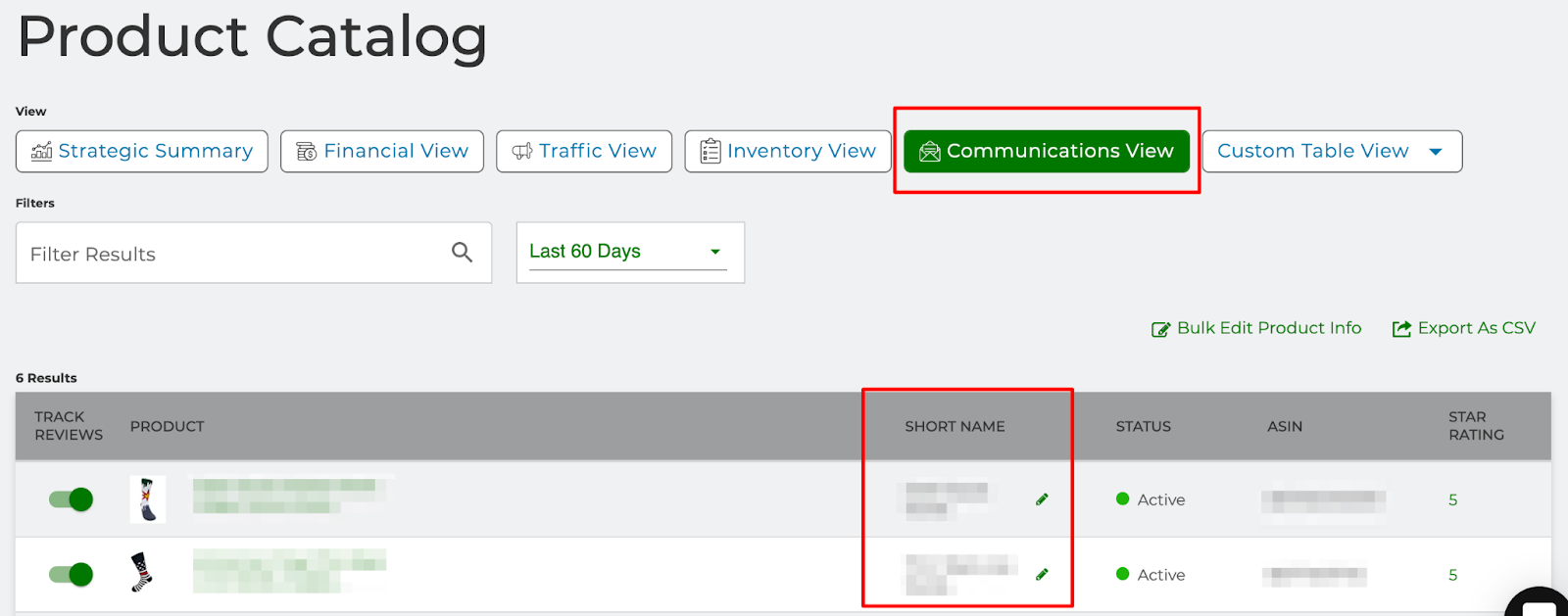
The default subject lines you see in the Seller Labs PRO Communication Center templates are for reference purposes. We strongly suggest using them as a starting point, not the final version.
Here are a couple of other tactics you may consider to make the subject line effective:
- Make it more actionable by starting with a verb. For example:
“Share your feelings about your Dr. Martens Bonny Chukka Boot.”
- Use descriptive keywords that the customer can use in the inbox search bar to find your email. For example:
“How do you like your Dr. Martens Bonny Chukka Boot from Amazon?”
Tip #3: Add Your Brand Identity
While some sellers send their custom templates as they are, we encourage all our clients to enhance the templates with their brand’s unique style. From our clients’ experience, branded messages get more attention, instill trust, and drive more target action. So how do you make your seller messages reflect your brand personality with Seller Labs PRO?
- Add your brand logo.
- Use formatting options.
- Edit the copy.
- Add your branded signature.
Make sure every Buyer-Seller Message you send identifies you as a brand and is in line with your current brand’s tone of voice.
Tip #4: Deliver the Message at the Right Time
Email automation tools allow Amazon sellers to send emails to customers at optimal send time.
Getting the timing right can make or break a successful campaign. However, few companies take the timing factor into consideration when sending emails to their customers.
The standard practice followed by many businesses is to send a message immediately upon delivery: The customer receives the order => The customer receives the email => The customer interacts with the email. But can this work for all types of products? Of course not.
For example, giving customers a week or two before asking for feedback is a good idea for products that require moderate assembly, such as furniture items. The same strategy can be applied to products that promise to show results over time or have a specific guarantee period.
The timing of the message is even more important, given that Amazon only allows you one message per order per its BSM guidelines.
It’s not an easy task to choose the right messaging strategy for your brand and product. But, whatever you determine as the ideal timeframe to engage with your customers, Seller Labs PRO makes it easy to schedule. With Seller Labs PRO, you can set up when a message sends, anywhere from 1 day to 30 days after delivery. This way, you make the most out of your one proactive message.
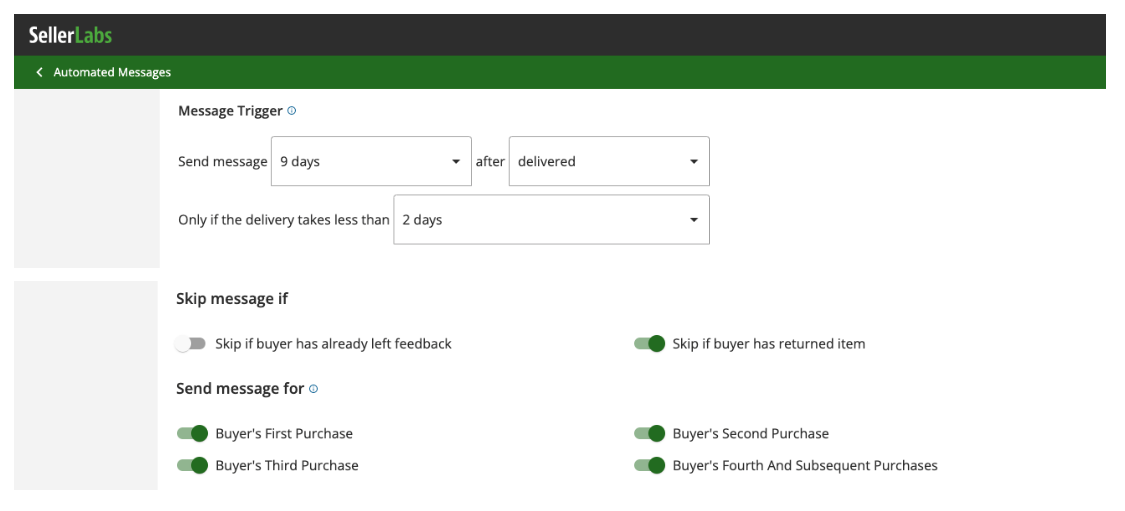
Tip #5. Monitor Customer Response
As part of establishing a brand on Amazon, you must emphasize that customer satisfaction is important to you. The best way to do that is to monitor reviews and feedback and act on them.
What customers are saying in their reviews may give you valuable insights on how to improve your brand communication strategy. Let’s assume you have a bunch of reviews commenting on unclear instructions in the manual book that comes with the product. Then, perhaps sending more explanatory instructions in the attachment to your email follow-up would be the best idea. Your customers will tell you how to fulfill their expectations — but you have to be listening to them, so make it your regular habit to review the reviews.
In your Seller Labs PRO dashboard, you’ll be able to see all your product reviews—new and old—once you sync your products and enable Product Review Tracking.
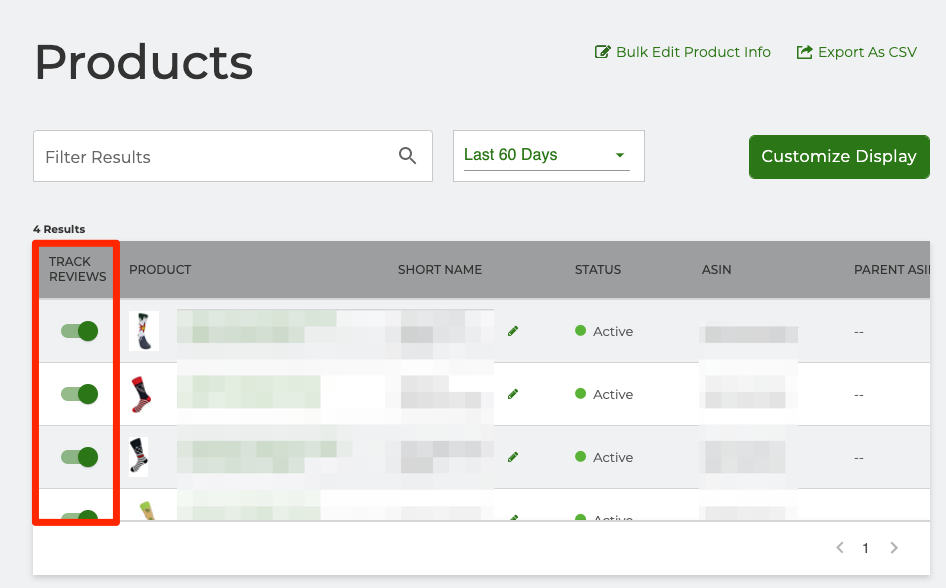
Received a negative review? Respond promptly. A timely response to a negative review makes your customers feel valued and connected to your brand. But to respond quickly, you need to be notified timely.
Seller Labs PRO sends you a notification as soon as someone leaves a critical review that requires your immediate attention and response.
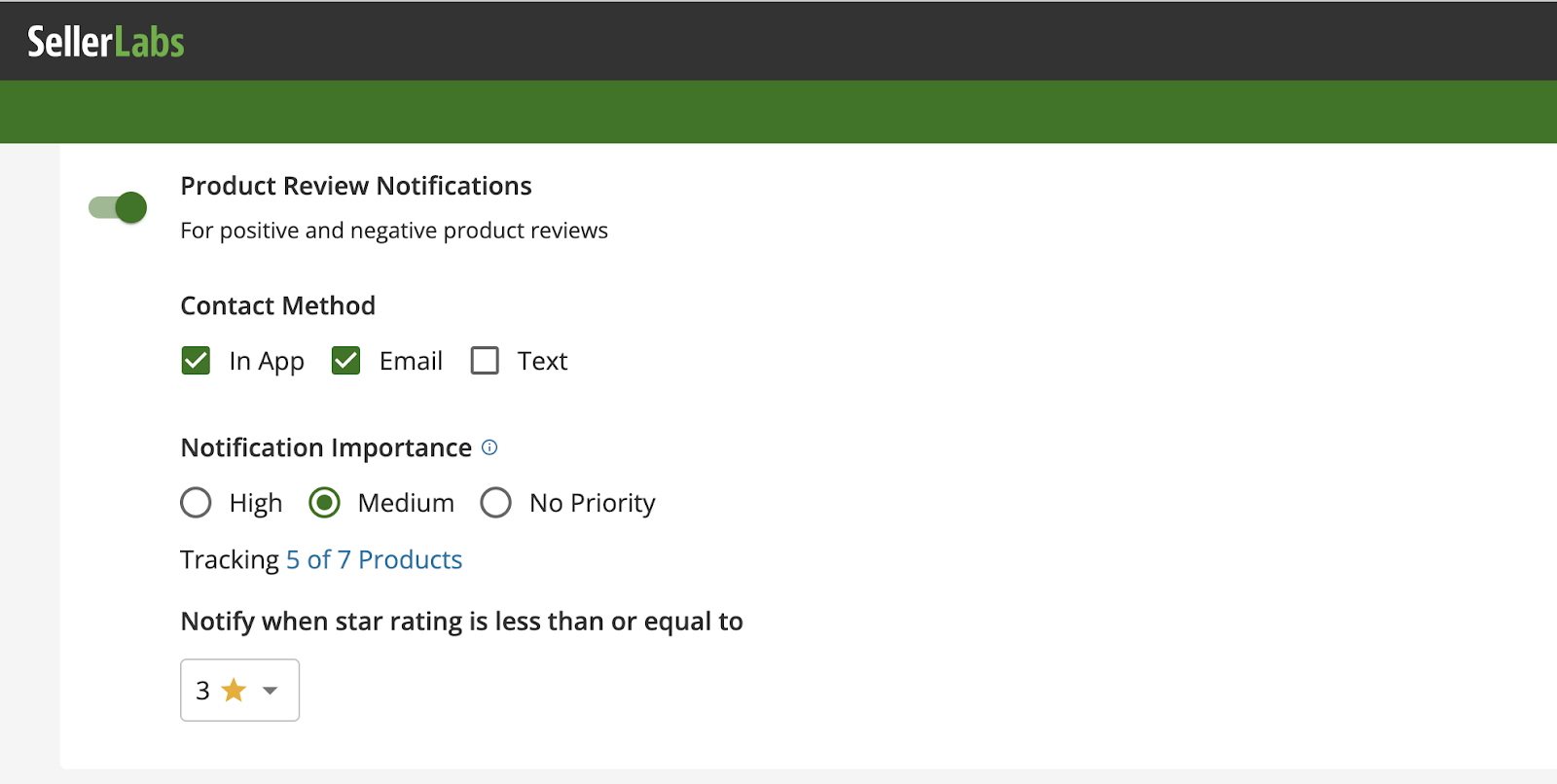
Bonus Tip: Always Be Optimizing
It’s an open secret that in order to maximize the effectiveness of your seller messages, you need to optimize them consistently. Email automation tools allow you to easily adjust your communication to your audience and get more out of your Amazon emails!
Here are five elements in your messaging that can be continuously improved:
- Timing. Do customers respond better to emails sent out one day, three days, or five days after the product is delivered? Keep observing customer behavior response patterns and work out the optimal time for sending your emails.
- Subject line. Is the subject line persuasive enough? Does it get the recipients to open the email? Is there anything you can do to make it more actionable? Learn from the best industry practices and experiment to find what drives more email opens. For example, our recent clients’ survey revealed that subject lines with a question in them show significantly higher open rates.
- Message. Test what drives people’s attention and makes them read till the end. What if you try using bold or underlined text to end your email?
- Logo. Try different positions for the logo. Many Amazon sellers put their logo at the top. You may consider placing your logo at the bottom beneath your signature.
- Signature. Depending on the nature of your product, you can try a female name instead of a male. Or you may want to sign off with something appropriate for an occasion, for instance, wishing a happy holiday.
The mere fact that Amazon allows you to send only one communication within an order makes it worthwhile to work on its improvements.
At this point, you should have all the information you need to set up an automated email workflow with Seller Labs PRO. We hope the tips above will help you develop a successful communication strategy with your customers and build a strong brand reputation.
Leverage Email Automation For Your Business
Whether selling on Amazon is your new endeavor or you’re a seasoned pro, automated workflows give your business an edge and make your brand-building efforts more effective.
Not a Seller Labs PRO user yet? Start it FREE for 30 days and get access to tools to help you with automating your seller messages, Amazon advertising, keyword discovery, and more!
Get More Reviews with Seller Labs PRO